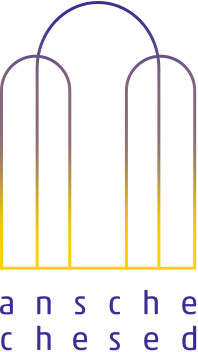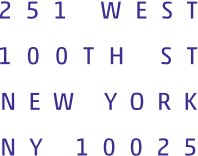In order to be able to turn on your Zoom before Shabbat and have it stay on throughout Shabbat, (so that you don’t have to wake it up or re-enter a password), first you must make sure that it is plugged in and getting power. Then you must follow the following steps based on what kind of machine you are using:
iPad
In settings, under “display and brightness,” set “auto-lock” to never
PC
This is a two-step process:
First, you will need to tell your computer not to turn off or go to sleep. You can do this by
- Going into you settings,
- then clicking “System”,
- Choose “Power and Sleep”
- Select “Never” from “when plugged in, turn off after”,
- Select “Never” from “when plugged in PC goes to sleep after”
Second, you will need to disable your screensaver. As the instructions are slightly different depending on which version of Windows your computer is running, please visit this resource and check the instructions for your version of Windows.
Mac
This is a two-step process:
First, you will need to tell your computer not to turn off or go to sleep. You can do this by:
- Click on system preferences from the Apple Menu
- Choose the Energy Saver Icon
- Move the “Turn display off after” slider to NEVER
- Move the “Turn Computer off after” slider to NEVER. (If your computer has one)
Second: You will need to disable your Screen Saver. You can do this by:
- Click on system preferences from the Apple Menu
- Click on Desktop and Screen Saver
- Select “Screen Saver” from the top selector
- Switch “Start After” (from the bottom of the screen) to “Never”